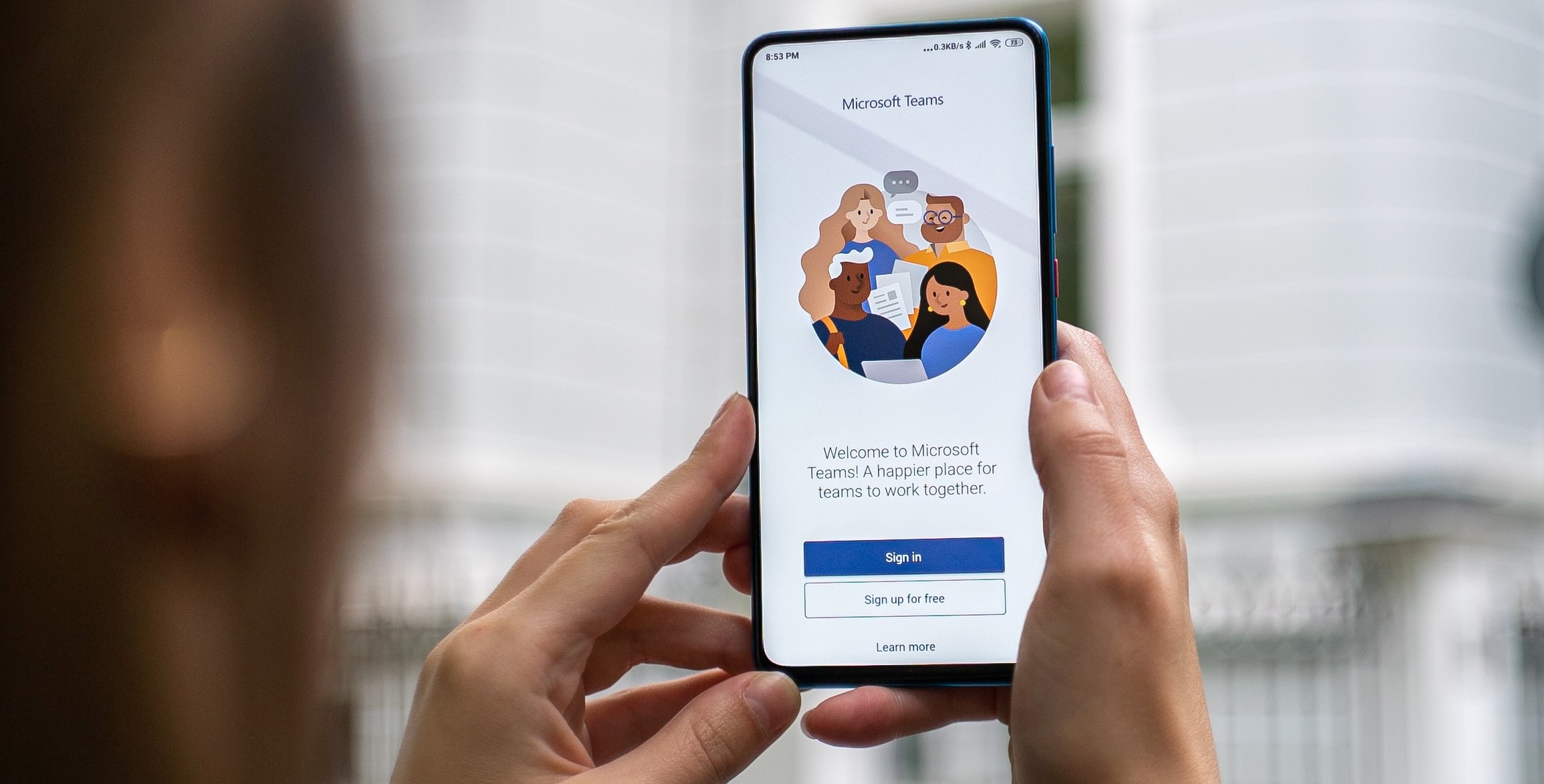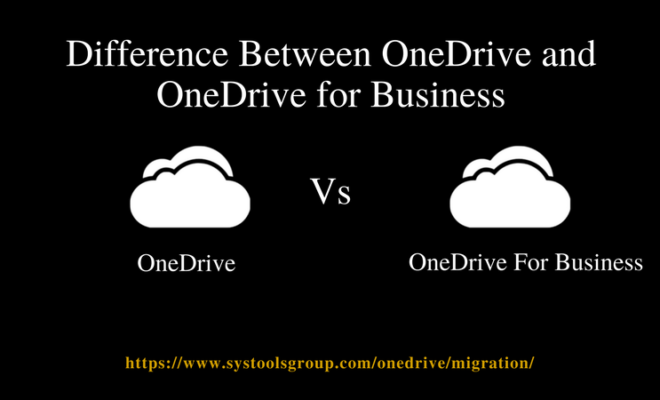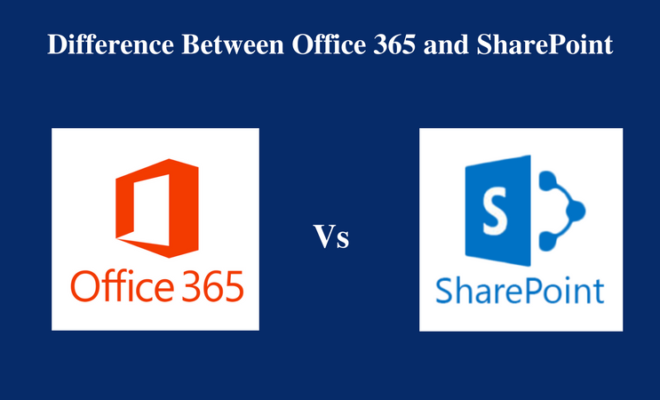Why Office 365 Calendar Permissions Not Working- Solution

[toc]
Introduction
No doubt, Outlook and Office 365 are most widely used email application in today’s era of technology. The features provided by both of the email clients are very beneficial and provides the unique feature to its user. However, there are some problems associated with these email provider services which act as a nightmare for the users. One such issue is Office 365 calendar permissions not working. The post deals with the measures to resolve the issue. So, let us begin.
In case, the users use shared calendars in Outlook 2016 then, they will notice that all the appointments are not listed in the calendars. Or, there are chances that they have started disappearing from the list. This will cause the data loss and as the result, the user is unable to use the calendar in Office 365 account. These type of issues occur when the user opens the Outlook 2016 in any of cached modes, either with O365 or the Exchange Server.
“Does the solution to the problem seem daunting. Do not worry. We will explain why calendar permission does not work or update in Office 365. Get the best and commercial solution here- Resolve Office 365 calendar permissions.”
Explanation of Office 365 Calendar Permissions Not Working
The features of Office 365 equips the user to access the Outlook on the web. Sharing of calendars is very easy in Office 365. For example, if an admin wants to send the schedule of the meetings to be conducted in a month, he will send the calendar to the users. The problem regarding Office 365 calendar sharing permissions occurs when the cached mode of the Exchange or Office 365 is on. This clearly implies that the data is saved in the memory of the system. This is the reason due to which it does not update very easily and it takes some time. Sometimes, after clearing the cache, this problem occurs continuously. After all this, a user has no idea if the events are added or the calendars are shared or not.
Manual Approach 1
To verify the problem, a user has to log into the Outlook webmail account and check if all appointments in the shared calendar are visible or not. If they are present there, then the main cause of the issue is cache on the Outlook. Some of the steps that can be used to resolve the issue are:
- Close all the components of Microsoft like Skype for business, Outlook etc., that are running
- The next step is to open File Explorer
- In the address bar present at the top, copy and paste the following path:
%USERPROFILE%\AppData\Local\Microsoft\Outlook
Or you can open the path simply if the location of the Outlook is different on your system.
- Search for the Outlook file carrying the same name as the email account. Once you find the data file in Outlook, delete it and then, close the File Explorer
- Reopen your Outlook and wait until the Outlook resync.
- Deselect the option Use Cached Exchange Mode
- Open the Outlook and this will obtain the live data from Exchange server.
After executing the above steps, you will see that the Office 365 calendar sharing problems not working are resolved. In case, this approach fails, you can go with the second manual method.
Manual Approach 2
Go through the given steps to resolve Office 365 calendar permissions not working in Outlook:
- Launch Microsoft Outlook in your local machine
- In toolbar, navigate to File and then select Account settings as the option
- Double click on the desired Exchange account and switch to the Advanced tab
- Deselect the option Use cached Exchange mode
- Deselect the option Download shared folders
- At last, click on the option OK
This is another method for Office 365 calendar delegate permissions.
Time To Sum Up
The calendars of Office 365 need to be shared among different users. But, many times it happens that the list of appointments in the calendar is not visible. This occurs due to the cache memory in the Exchange and Office 365. The above manual techniques are explained to fixing the issue of Office 365 calendar permissions not working or not updating. But, there are some of the drawbacks of the manual workarounds. Hence, it is advised to export Office 365 calendar to PST file format so that you can use it in Microsoft Outlook. This can be done with the help of Office365Export PST tool. The data is exported safely and effectively.