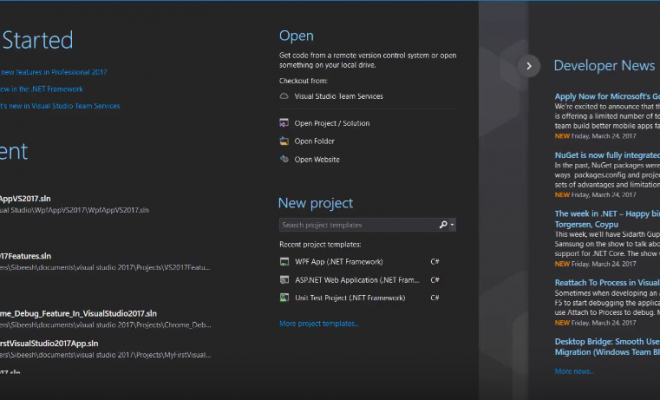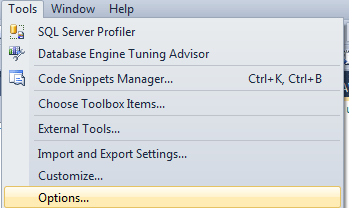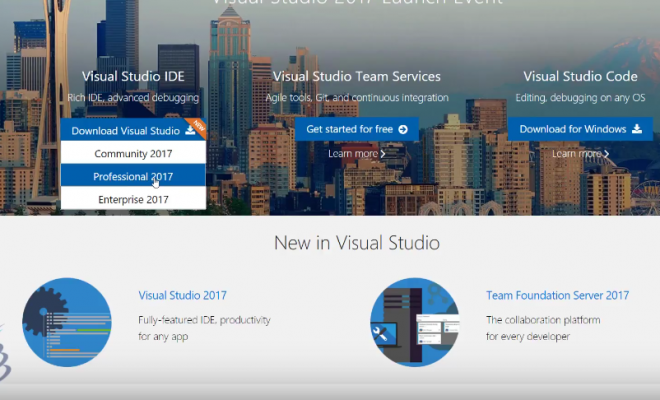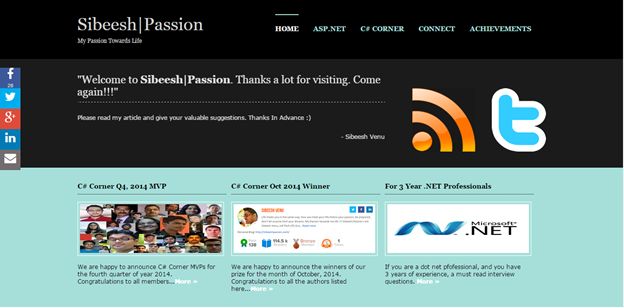Transpose Row Values To Column In Excel
Introduction
In this article, we will see how we can transpose or change row values to column in EXCEL. I hope you will like it.
Background
Today when I was just analysing my grid data in office, I just copied some of the conditions in the grid, Since all of the values were in row, it was not pretty much readable. So I thought of changing the values to the columns. And I did. Hereby I am that with you all.
How to do it?
Before going to see how we can do that, please have a look at the data which I have before I transpose.

Please download the transpose.xlsx for viewing the data in excel.
Now what I need is to change those values to column. Right? For that you need to follow the below mentioned steps.
Step 1
Copy the entire data ( Select the row and click ctrl+c)
Step 2
Now click on a cell where you need those data to be pasted.

Step 3
Now Right click on the cell and click Paste Special and click Transpose.

Step 4
Now that is all, we have done it. Now you will see your excel as below.

Conclusion
I hope someone found this article useful. Please share me your valuable thoughts and comments. Your feedback is always welcomed.
Thanks in advance. Happy coding!
Kindest Regards
Sibeesh Venu