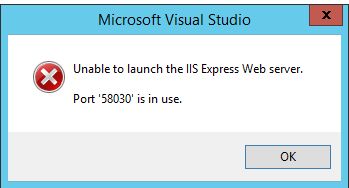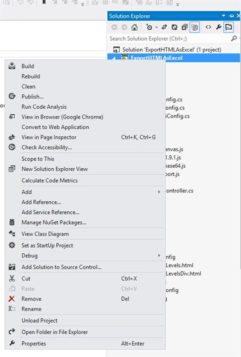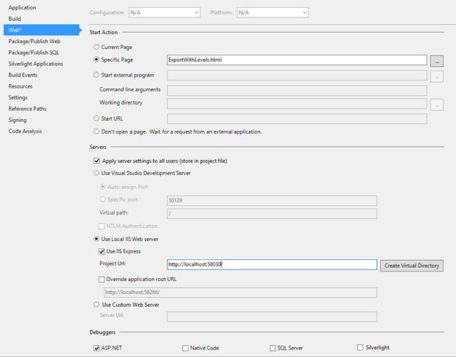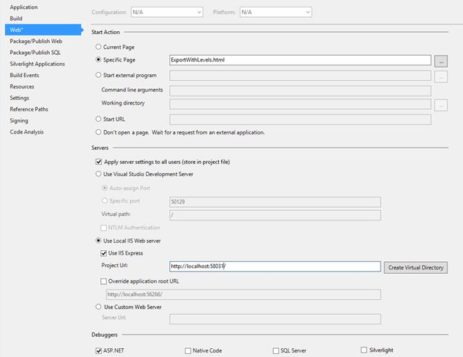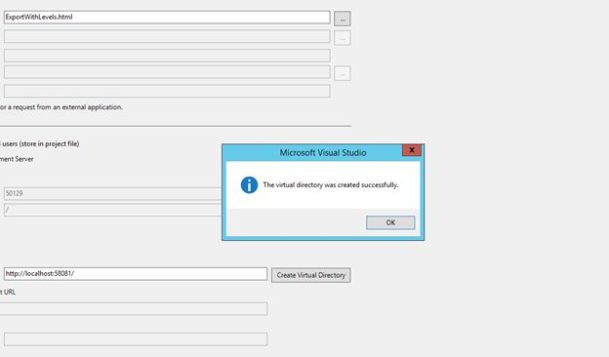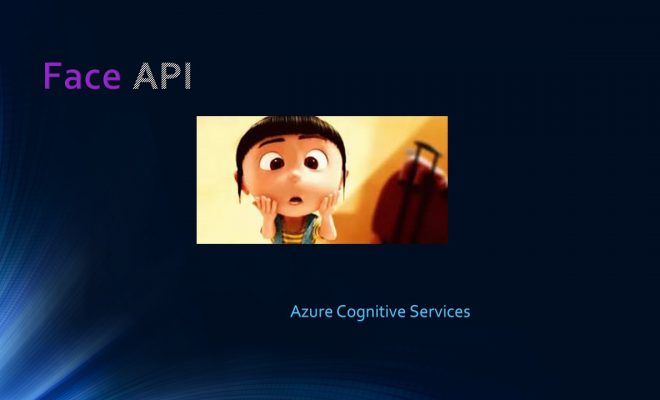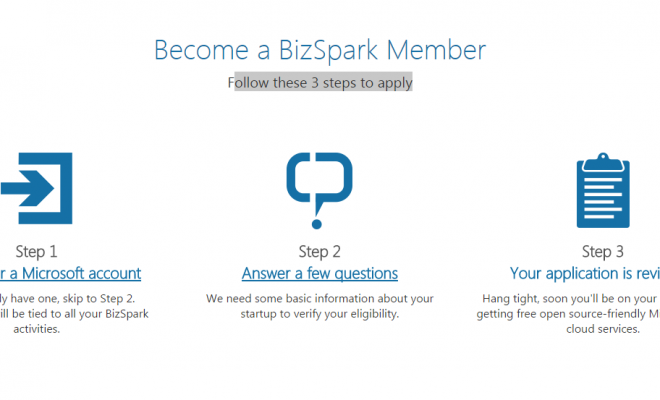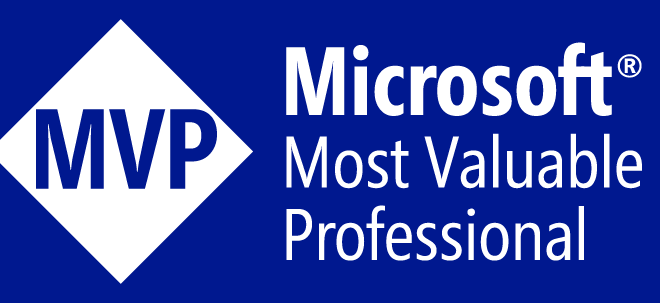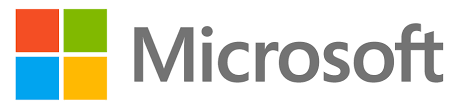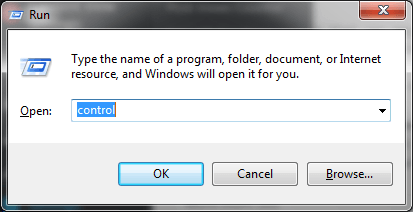Solution to “Unable to Launch the IIS Express Web Server”
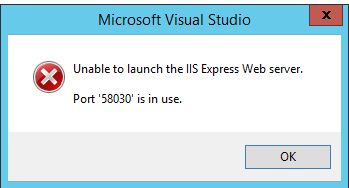
This article will help you to overcome the error Unable to Launch the IIS Express Web Server. Today I encountered the issue “Unable to launch the IIS Express Web Server” while I was running my Visual Studio 2012. So I thought of sharing how to resolve that issue. I hope it will help someone.
Background
In my team we have 5 to 10 members. Since we wanted to do a build for our current application, I used “Get the Latest files from the server”. (We are using TFS.) Then when I run my application I was getting this error.
The cause of this error is, someone has checked in the solution file with his port number (the port number he was using). When I took the latest, it was set in my solution file also. We must take the latest solution file only when it is required. So here I will share the remedy for the preceding issue.
Procedure to solve this issue
Step 1
Right-click on your solution and select Properties as shown in the following figure.
Step 2
Select “Web” from the left menu.
Step 3
Under “Use local IIS server” change the port number from http://localhost:58030/ to another one.
Step 4
Here I have changed http://localhost:58030/ to http://localhost:58031/ .
Bingo! We have done it.
Step 5
Now please run again your application. The issue will be solved.
Conclusion
Did I miss anything that you may think which is needed? Have you ever faced this issue? Does this solution solve your issue?I hope you liked this article. Please share me your valuable suggestions and feedback.
Your turn. What do you think?
A blog isn’t a blog without comments, but do try to stay on topic. If you have a question unrelated to this post, you’re better off posting it on C# Corner, Code Project, Stack Overflow, Asp.Net Forum instead of commenting here. Tweet or email me a link to your question there and I’ll definitely try to help if I am able to.
Kindest Regards
Sibeesh Venu