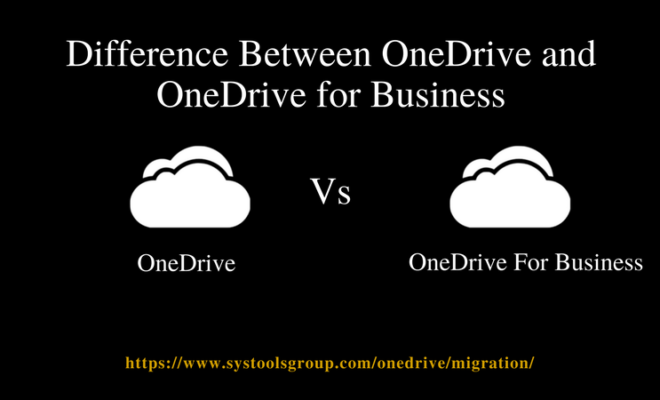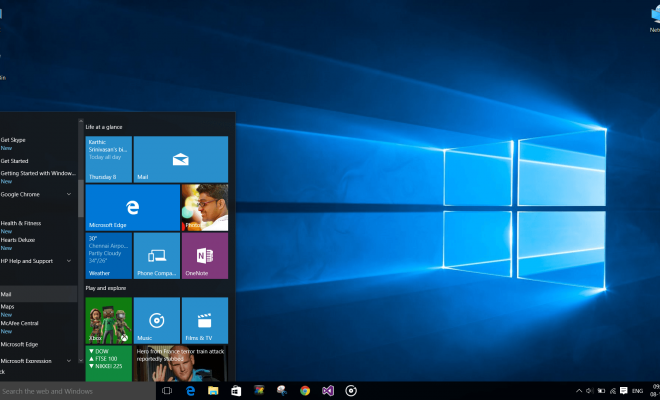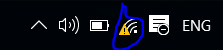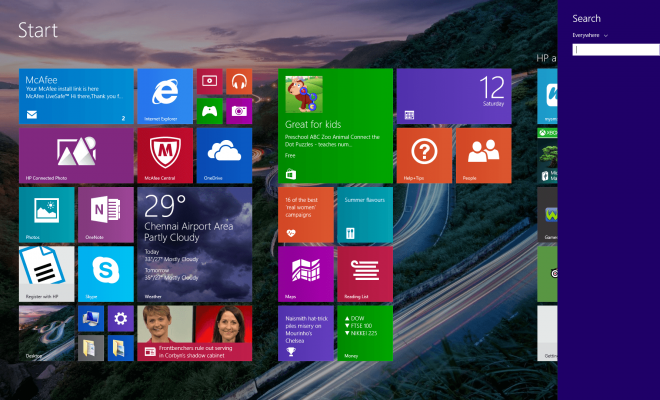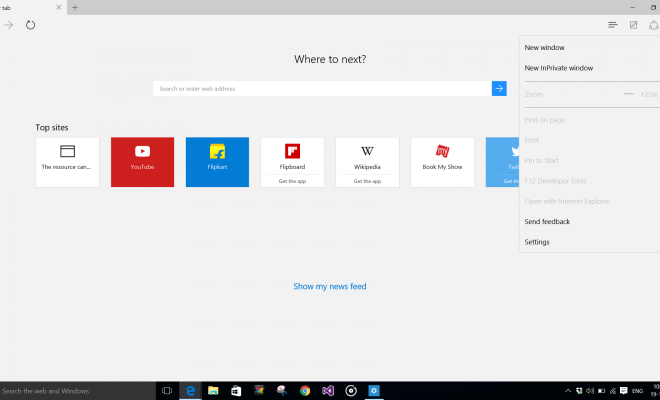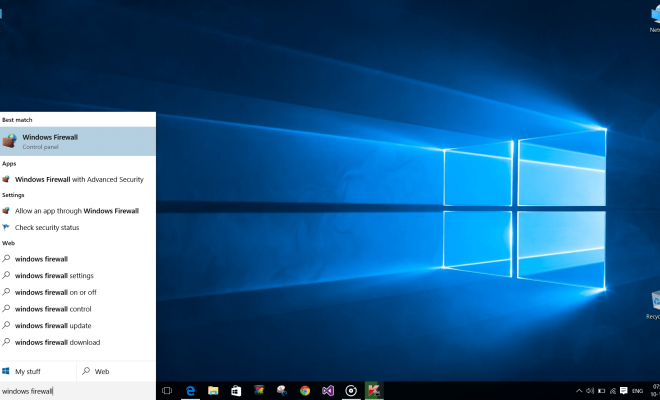Migrate Files From OneDrive to OneDrive for Business by SysTools
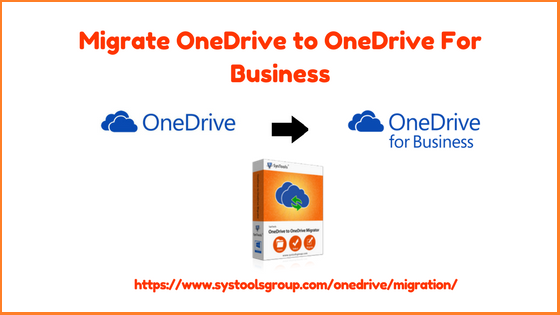
[toc]
Introduction
“I was having around 300GB of documents in my one domain of OneDrive tenant. Due to some official purpose, I had to copy them in an another ‘OneDrive for Business’ account, which was provided to me by my company board members. I contacted to support executives of different large firms but, they were not providing a direct solution for this. Meanwhile, I came know about SysTools OneDrive to OneDrive Migrator and communicated with one of its executives. They provided me a link of software i.e., OneDrive to OneDrive migration. I downloaded the software and trust me for a while it was surprising for me but, finally I got a direct way to fix the problem.”
Through this review page, I am going to make my enterprise blog readers familiar about this dedicated software to migrate files from OneDrive to OneDrive for business.
Quick Overview on OneDrive & OneDrive for Business
OneDrive and OneDrive for Business shares same name but in actual, they are totally different. It is so because one is the professional or business edition of another one. OneDrive is a cloud storage medium where enterprises can save their files and access them whenever required. Along with this, users can design it as a dashboard for rapidly switching to emails, address book, or create new file on web. For free, single O365 users are provided with 15GB of storage.
OneDrive for Business utilizes a platform named as SharePoint, which is a virtual environment where every team member can store, work, and share the files with others in a collaborated manner. It provides additional features to the administrator to work with documents like word, excel, etc. After having a look on benefits of OneDrive for Business, enterprises administrator thinks of copying files from OneDrive to OneDrive for business. In the next section, I am going to brief readers with the solution about which I was talking in the beginning.
Introduction to OneDrive to OneDrive Migration Tool
The software provides a simplified platform where users can migrate data from OneDrive to another OneDrive. Adobe PDF, photos, videos, audios, etc., all the files are moved without getting crashed in between processing. It provides the impersonation feature through which administrators can exhibit domain to domain data transferring in no time. What makes this tool unique is that it enables users to transfer document with all the appended permissions i.e., read and write, at the copying time.
How to Transfer Files from OneDrive to Another On The Same Computer?
The software works in a way that no two different machines are required to OneDrive to OneDrive for business migration. It implements data transferring on one PC itself without causing collision. Following steps will help in learning that how this process gets attempted just in 10 simple steps:
- Go to the official site of the software and download Onedrive demo or full version on your system for use.
- Launch the OneDrive to OneDrive Migrator v3.0 on your PC by clicking on its desktop icon.
- Enter the administrator email id of source OneDrive account and click on Login button.
- Automatically the default web browser of your system gets opened in which you have to enter the password of the same admin account. After this, click on Sign In to proceed with copying files from OneDrive to OneDrive for business.
- When the authentication gets successful, you will be directed back to the software screen. Here you have to enter the administrator email id of destination O365 tenant and click Login.
- Add the CSV file from a local machine that comprises of all user ids of source administrator account. For this, you can click on Import CSV and choose the file.
- All the id’s get displayed on current screen where you can preview them. Click on Next to continue procedure of transferring files from OneDrive to another on the same computer.
- Since there were no filters to be applied from my end so I skipped this feature. If you want to use then, first apply and set them as per the requirements.
- Click on the Export button to actually begin the process by software.
- Wait for a while till the process gets completed. When this will be finished, you will be shown ‘Status’ as Complete and then, you can check your documents in targeted tenant.
OneDrive to OneDrive Migrator Versions
On the official website, the software is available in two editions i.e., demo version and licensed edition. Description of both is given below:
- Demo Edition: The trial version involves downloading of software setup file and then, installing it. You can test working of the migration tool and learn its features as per explained. This demo version charges zero cost and enables users to export only first 50 items with it.
- Licensed Edition: When all doubts regarding the software gets finished and users want to purchase them then, they can purchase it. The payment mode is online that is carried away through a safe and secure gateway. Even if you are having any question regarding purchase then, the support team is available for constantly helping customers 24*7.
Pros
- Migrate documents and permission of files to another OneDrive
- Offers date filtering feature while copying data from one to another
- Pause/Resume button to interrupt the process in between for any reason
- 100% guarantees maintenance of files content while transferring files
Con
- Does not support transferring of data from OneDrive for personal account
Observational Verdict
The review page describes about a foolproof solution to migrate files from OneDrive to OneDrive for business. As per my survey, I would score this software 9.5 out of 10. It could be the 10 on 10 but, the one con stopped it from deserving that. Rest all the features appended in software are amazing and useful at the administrator level. Great efforts are shown by the development and designing team of OneDrive to OneDrive Migration for Business tool.