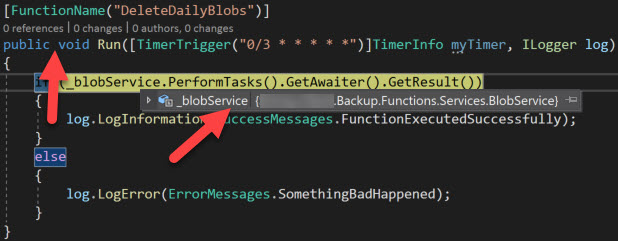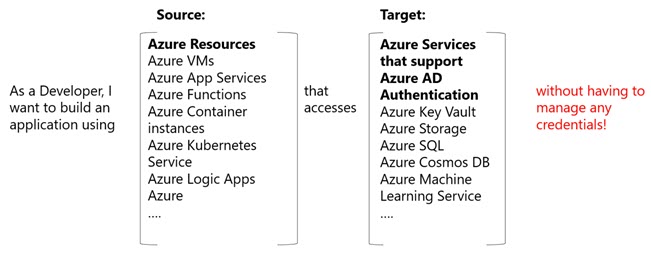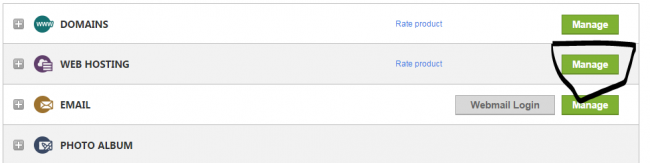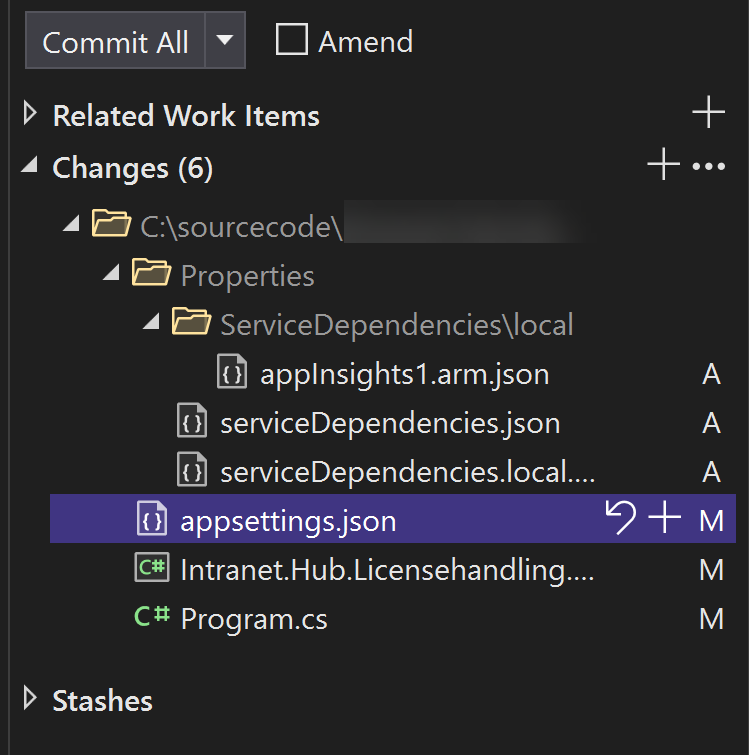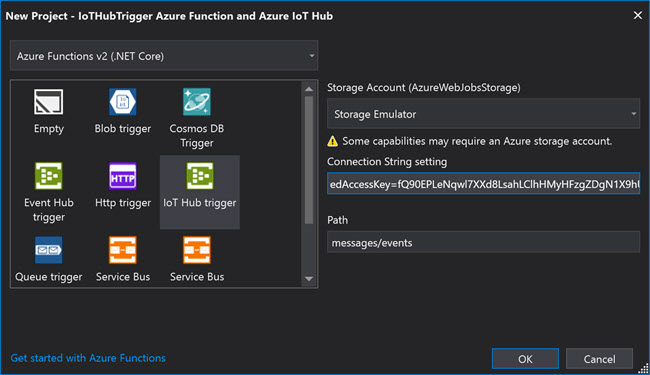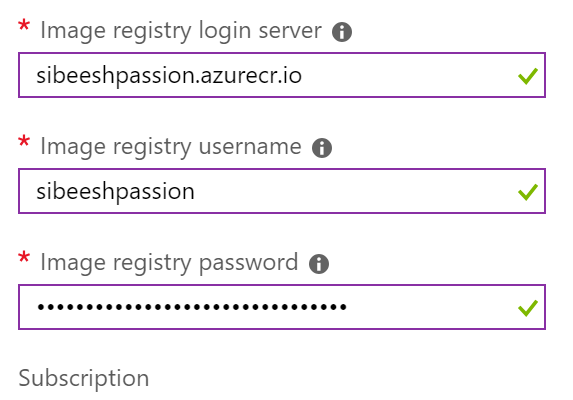Get Azure Blob Storage Blob Metadata Using PowerShell
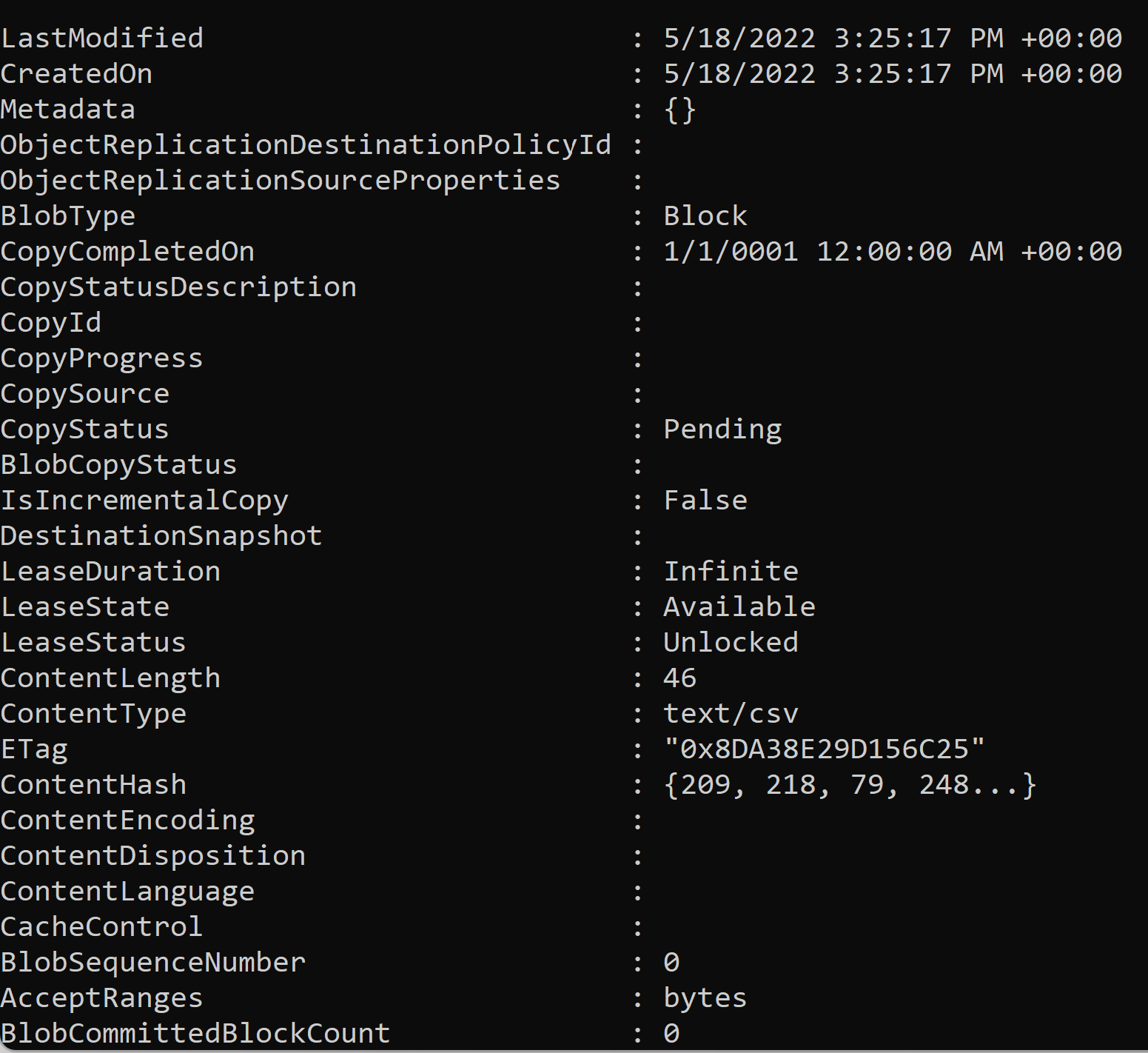
This is going to be a quick blog post. Here we will see how you can get the metadata of each blob available in your Azure storage account using PowerShell. Here I assume that you have access to your storage account and you will be asked to log in. Let’s get started.
PowerShell command to get the metadata
Here is the command to get the metadata of all of your blobs in your storage account.
| # Set the Execution policy for the current session | |
| # Set-ExecutionPolicy -ExecutionPolicy ByPass -Scope Process | |
| $containerName = '' | |
| $subscriptionid = '' | |
| $storageAccName = '' | |
| Function GetAllBlobMetadata | |
| { | |
| # Connect to your Azure subscription | |
| Connect-AzAccount -Subscription $subscriptionid | |
| # Create a context object using Azure AD credentials | |
| $ctx = New-AzStorageContext -StorageAccountName $storageAccName -UseConnectedAccount | |
| # Get blobs | |
| $blobs = Get-AzStorageBlob -Container $containerName -Context $ctx | |
| ## Loop through all the blobs | |
| foreach($blob in $blobs) | |
| { $blobName = $blob.Name | |
| $blob = Get-AzStorageBlob -Blob $blobName -Container $containerName -Context $ctx | |
| $properties = $blob.BlobClient.GetProperties() | |
| Write-Output "The metadata for the blob {$blobName}: " | |
| Write-Output $properties.Value | |
| } | |
| } | |
| GetAllBlobMetadata |
Set your execution policy to Process if you get any policy errors.
Set-ExecutionPolicy -ExecutionPolicy ByPass -Scope ProcessIf you get an authorization error as follows, make sure to add a role assignment of Storage Blob Data Contributor. You can do this via Access Control (IAM) of your storage account. Read more about this role here.
PowerShell AuthorizationPermissionMismatch Error
Get-AzStorageContainer : This request is not authorized to perform this operation using this permission.
RequestId:405a7e1a-f01e-004f-3acd-6a1168000000
Time:2022-05-18T15:38:30.5034936Z
Status: 403 (This request is not authorized to perform this operation using this permission.)
ErrorCode: AuthorizationPermissionMismatch
Content:
<?xml version=”1.0″ encoding=”utf-8″?><Error><Code>AuthorizationPermissionMismatch</Code><Message>This request is not authorized to perform this operation using
this permission.
Once you add the role, you can try running your PowerShell command after a few minutes. Please make sure to provide the values to the variables $containerName, $subscriptionid, $storageAccName. Happy coding with PowerShell!
About the Author
I am yet another developer who is passionate about writing and video creation. I have written close to 500 blogs on my blog. If you like this content, consider following me here,
Your turn. What do you think?
Thanks a lot for reading. Did I miss anything that you may think is needed in this article? Could you find this post useful? Kindly do not forget to share your feedback.
Kindest Regards
Sibeesh Venu