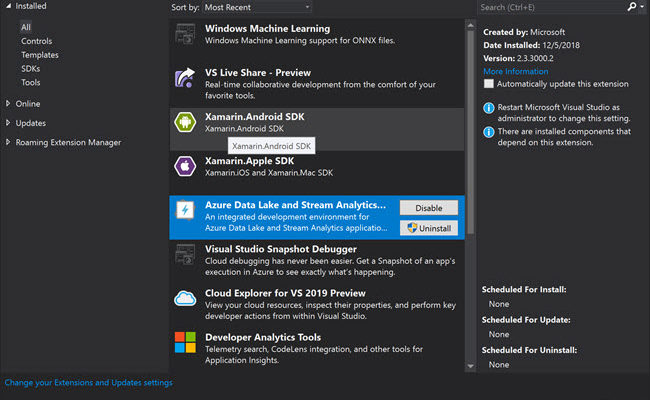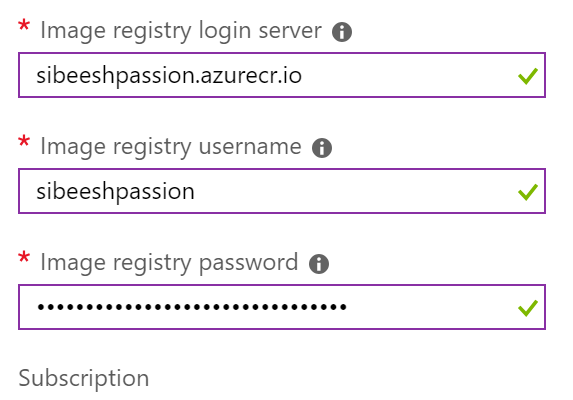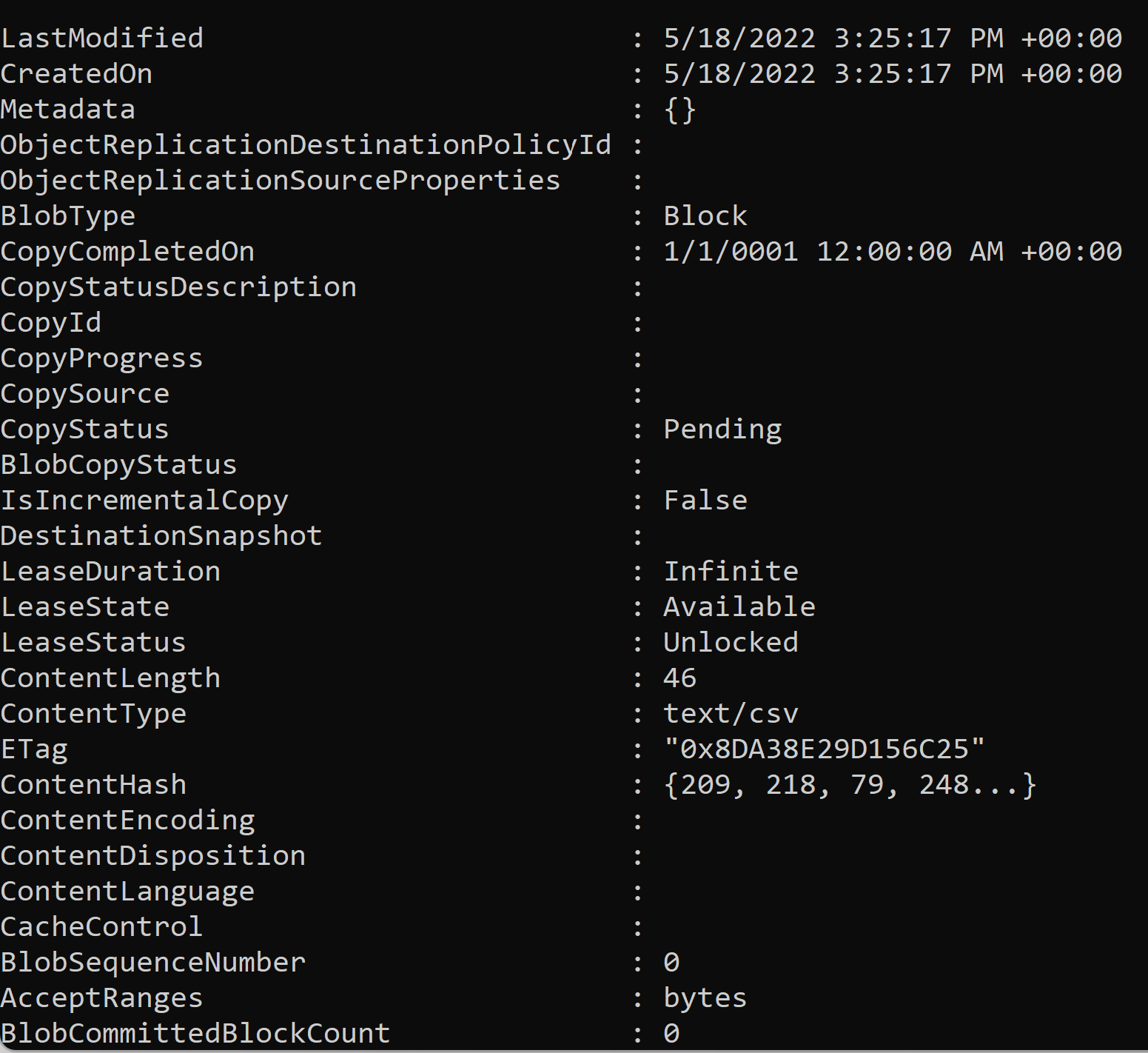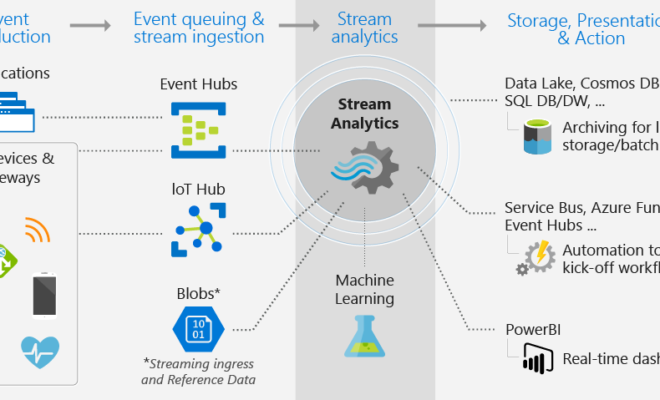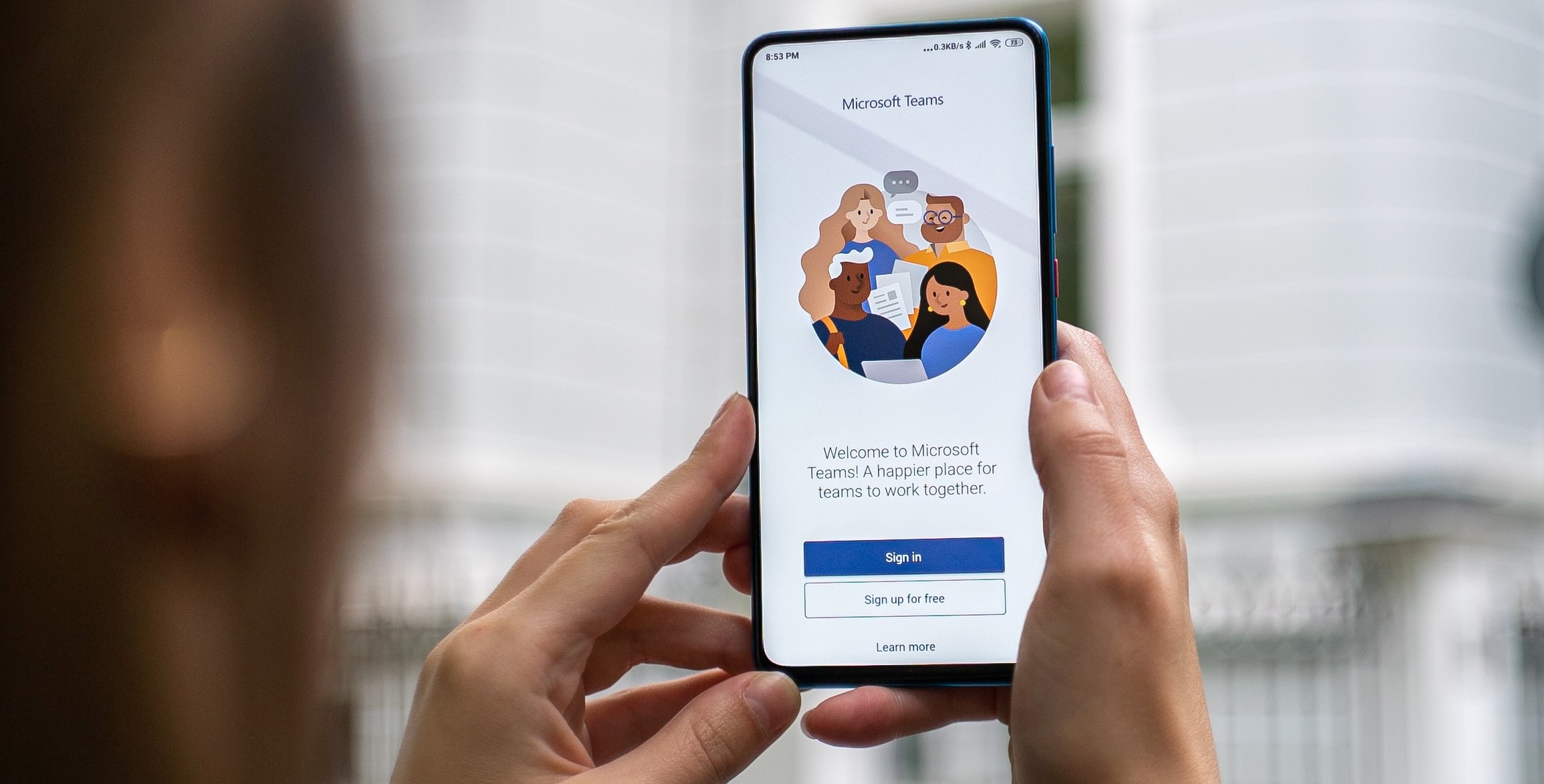Creating a Simple Windows Application Using Azure
Introduction
Hi all. I hope you all are doing good. This article explains how to start or create your first Windows application using Azure. If you have not created a mobile service, please read here to understand how to create that.
Let us start
So now it is time to create our first Windows application. Please use the following procedure.
Step 1
Login to your https://manage.windowsazure.com account. Once you have logged into your account, you can see all the services you have created as shown below.

Step 2
Now please click on the -> icon just above your mobile service name. Once you click, you will be redirected to the next page.
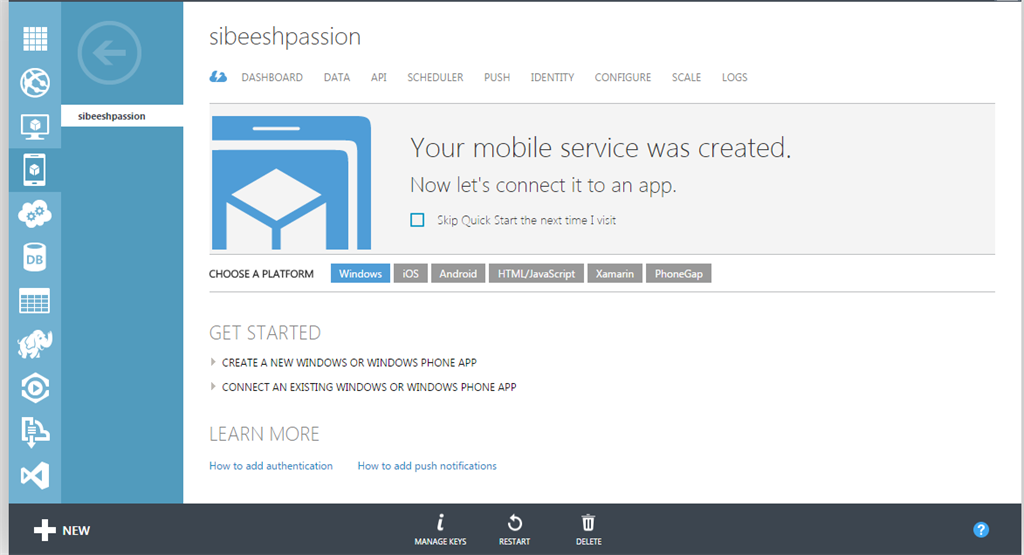
Step 3
Now click on the “Create a new windows or Windows Phone app”.
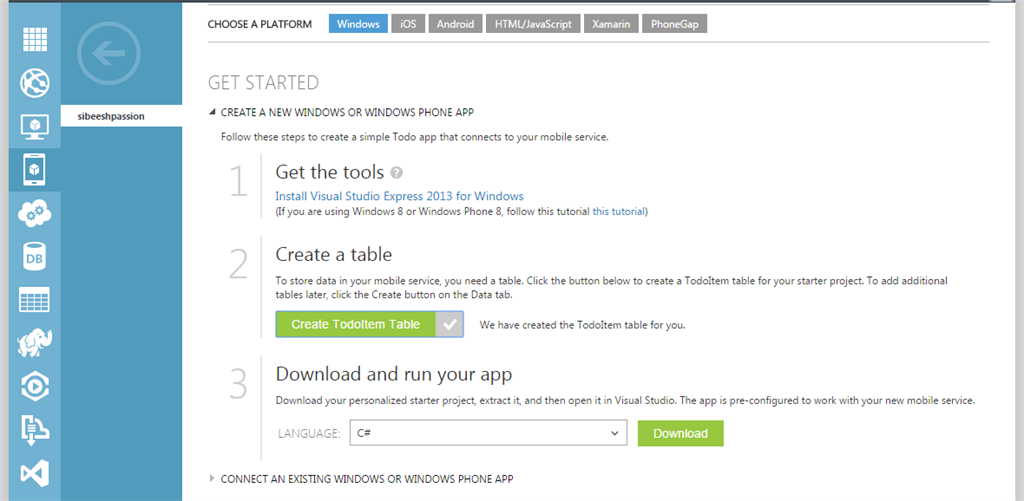
Step 4
If you do not have Visual Studio installed in your machine, please follow the link and install it.
Step 5
Our next step is to create the table necessary to store the data.
To create a table, please click on the create ToolItem table. Once you have clicked, you will get a message as follows.
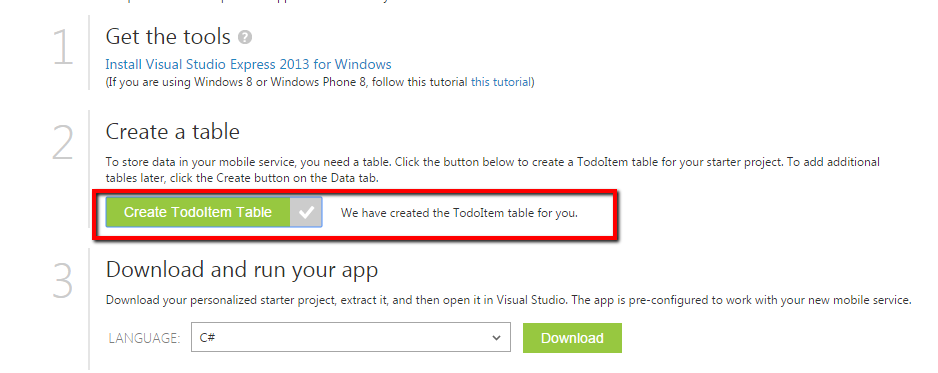
Step 6
Now our last step is to download our sample application and run it.
To download, please select the language you are comfortable with and after clicking on the download button you will get a Zip file downloaded.
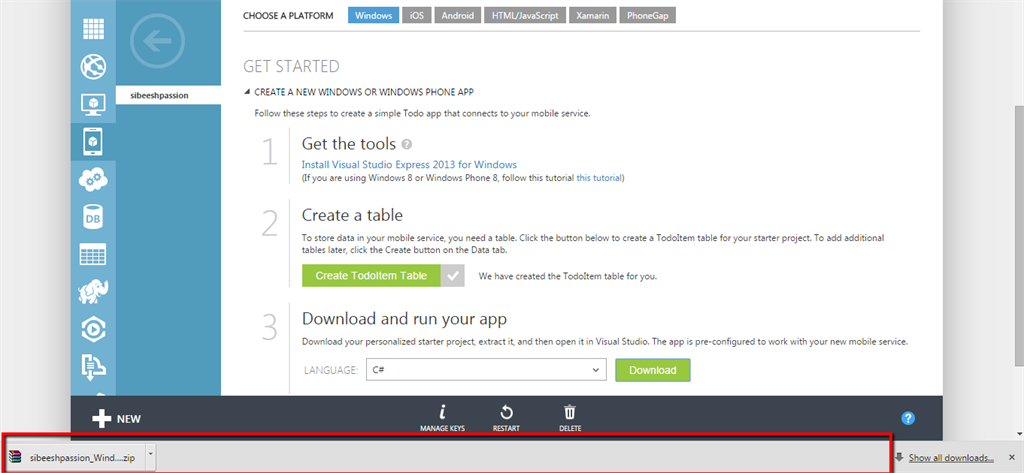
Now please extract the solution file you have just downloaded and build once. That is all, our first sample application configuration is done.
In the next article we will learn how we will run our application using Azure.
NB: Please understand that you must have the Windows 8 or Windows 8.1 OS to work with the downloaded solution.
Conclusion
Please share your suggestions and feedback. Thanks in advance.
Kindest Regards,
Sibeesh Venu