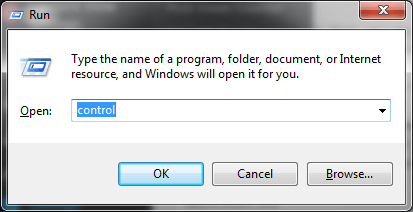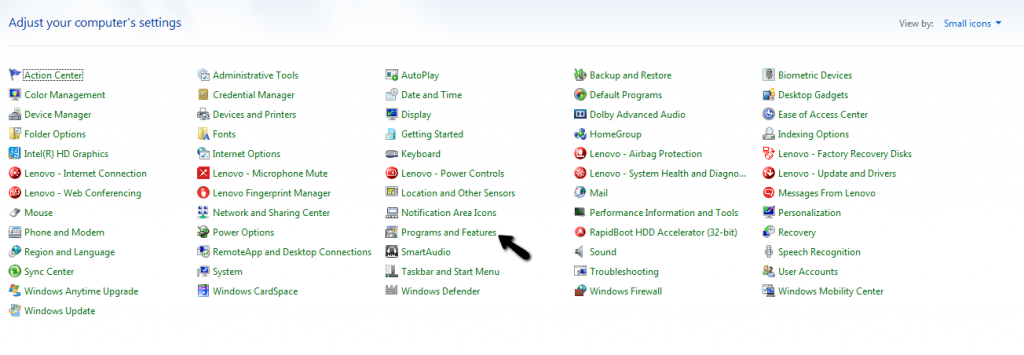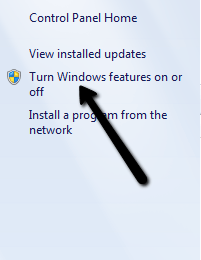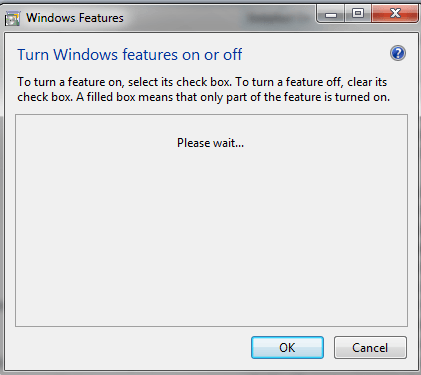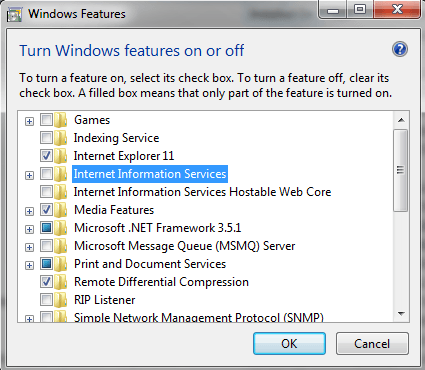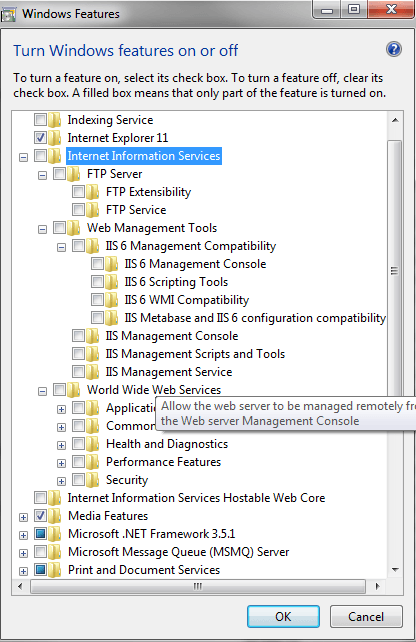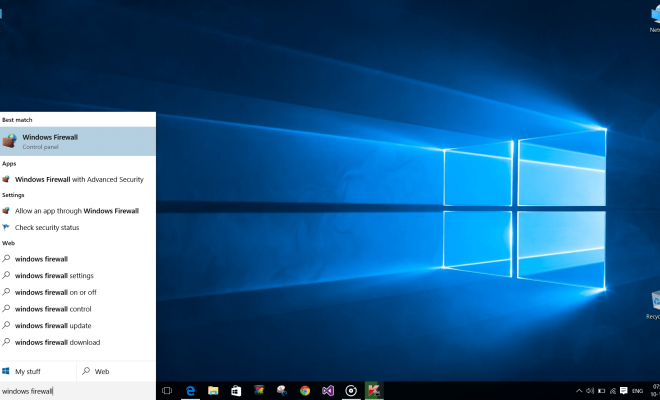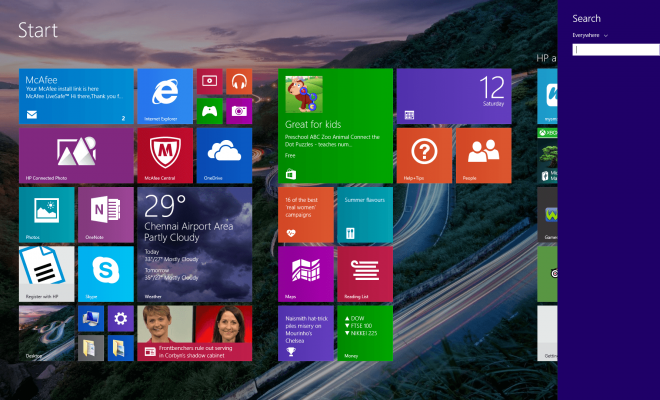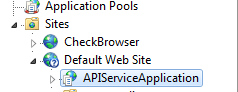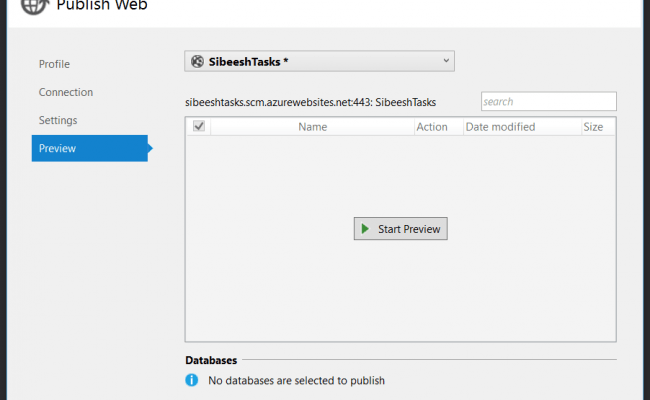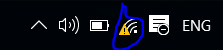Configure IIS in Windows
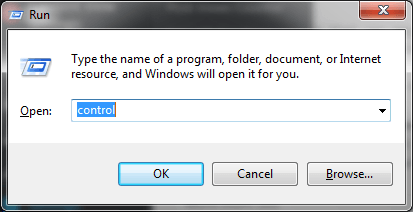
In this post we will discuss how we can configure IIS in windows. Here I am using windows 7, but no need to worry, the process is same for all the windows version. By default IIS will be disabled in windows. So we need to manually enable the IIS. We need to set this in control panel. Here I will share you the exact procedure to follow. I hope you will like this.
Background
All of you might be tried this already, but this is for the one who never worked or configured IIS. This is the first step you need to do when you are going to work with IIS.
Steps to configure IIS in windows
Go to control panel, you can access control panel by typing the command ‘control‘ in the command window ( Window key+R)
Go to programs and features.
Click on turn windows features on or off.
Please wait for the windows to load the programs.
Once everything is loaded, please enable the check box near to Internet Information Services.
Please be noted that there are so many configurations, so I suggest you to enable which ever you need, you can see the options by extracting the tree structure.
Once you select the features, click on OK. That’s all IIS will be configured in few seconds.
Conclusion
Did I miss anything that you may think which is needed? I hope you liked this article. Please share me your valuable suggestions and feedback.
Your turn. What do you think?
A blog isn’t a blog without comments, but do try to stay on topic. If you have a question unrelated to this post, you’re better off posting it on C# Corner, Code Project, Stack Overflow, Asp.Net Forum instead of commenting here. Tweet or email me a link to your question there and I’ll definitely try to help if I am able to.
Kindest Regards
Sibeesh Venu